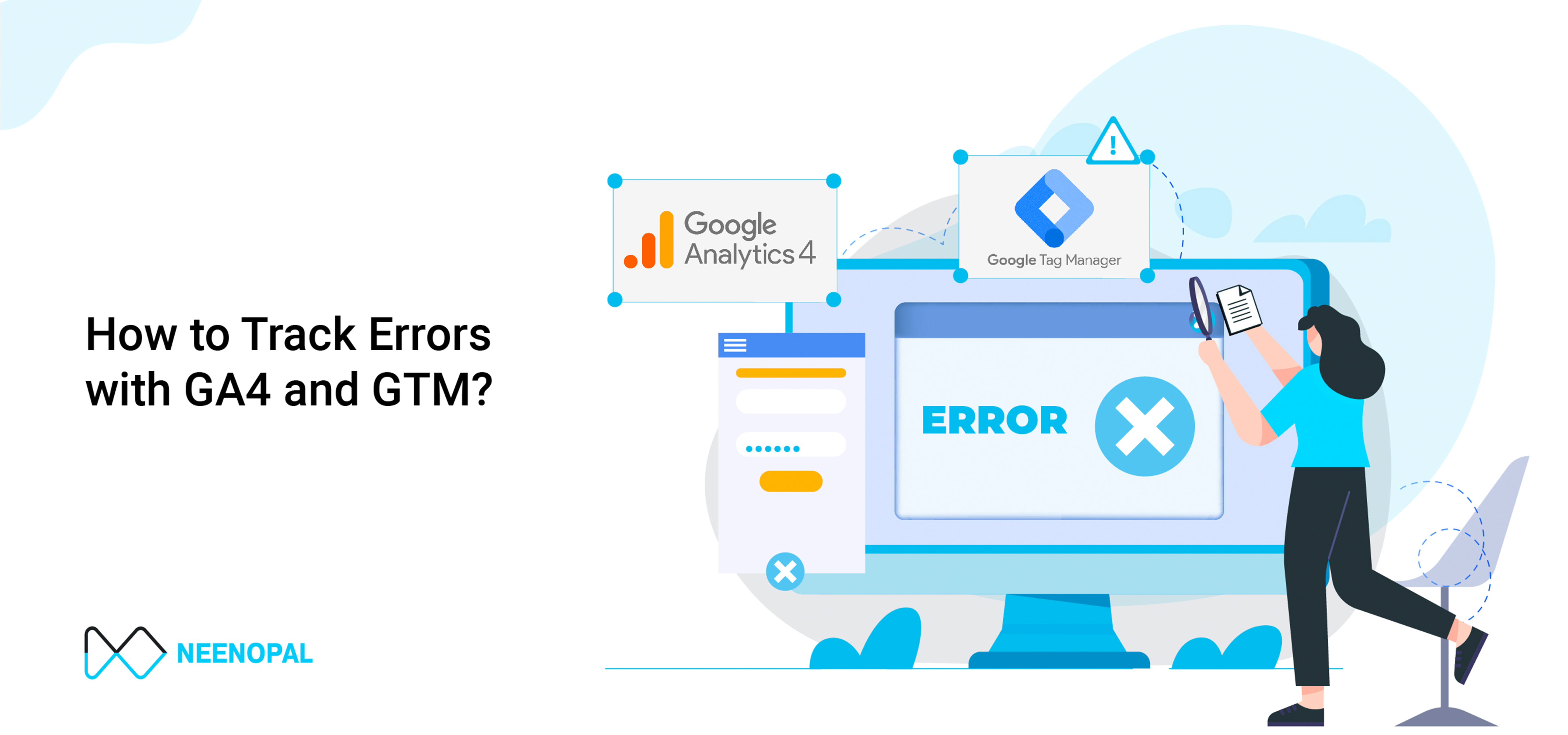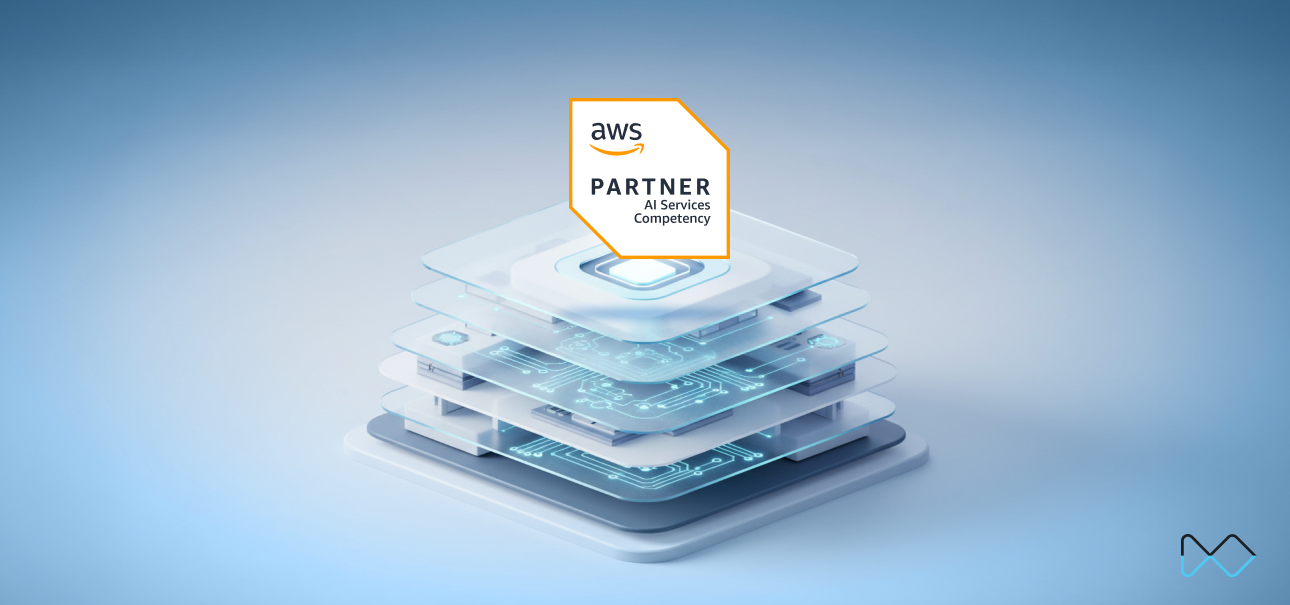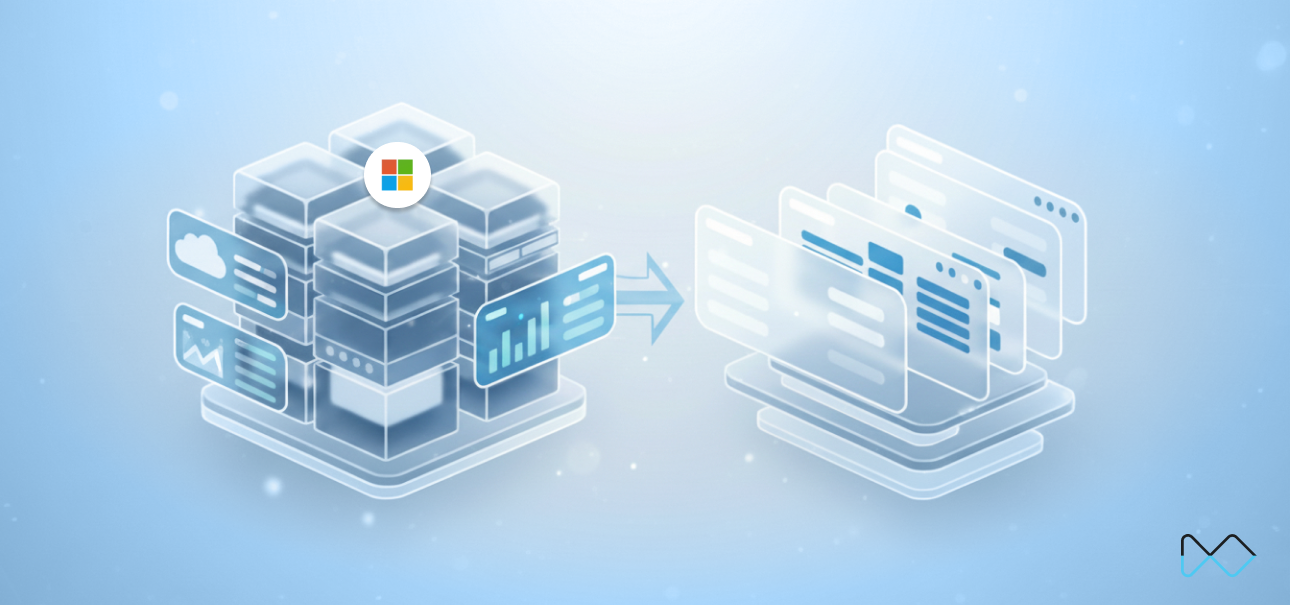GA4 has tremendous uses, as we know, but we can utilize it by customizing it differently. You can significantly enhance its effectiveness by identifying the right areas to optimize. When combined with Google Tag Manager (GTM), GA4 becomes an even more powerful tool for addressing complex challenges. Collaborating with your development team to fine-tune the backend ensures seamless integration, leading to exceptional results.
One of the benefits of combining both technologies is that we can track and reduce website errors! Of Course, this doesn’t come with the default features; we need to combine and strategize the implementation.
While using the product, users sometimes face frequent errors. These errors are not specific to any page or click, so finding the root cause is difficult. Such errors can occur at any time for anybody. We cannot ensure that only the team will face and fix it. It just redirects to a page with a similar error, such as “page not found/something is wrong.” Since the error is not specific to any user, click, or page, it is a big challenge to at least see it in the first place, find its cause, and then resolve it.
How do we Fix Such Errors?
The first thing to investigate is where the error is occurring. We usually use GTM to find these for location, but since we have no idea where the error is taking place, we cannot set a trigger for specific conditions. So here, the dev team comes to the rescue. The Data Layer plays an important role in playing around with such things.
What is The Data Layer?
GTM Data Layer is a JavaScript array that temporarily stores the information you need. Google Tag Manager then uses that data in tags/triggers/variables. It’s like a virtual layer of your website, which contains various data points, and GTM uses them.
How to Push an Event Through Data Layer?
There are two ways to push events through the data layer.
- DataLayer Declaration: By adding a dataLayer snippet above the GTM container snippet.
- By pushing data with dataLayer.push method.
In this case, I will just show you the second process since we are focusing on different things here.
You need to ask your website developer to push a Data Layer event naming the error. The event will be pushed through the data layer whenever the error occurs. Here, we will name the event “something_went_wrong.”
In react, with the help of error boundary, we can track Javascript errors, display a fallback, and log those errors. While logging it, we're triggering a GTM event "something_went_wrong" with the details of the error and which user is facing it. Below is the code snippet to push in the data layer. You can also add the user ID for this event.
window.dataLayer = window.dataLayer || [];
window.dataLayer.push({
event: "something_went_wrong",
userId: profile?.id // user id
});
GTM Implementation
Whenever the event is pushed, it will be reflected in GTM. Since it is not specific to any click or page, we cannot test it in the preview mode. In such cases, you need to implement the event directly in GA4 without any testing.
Here, we will create a custom event trigger in GTM. The correct implementation is shown in the image below.

Once this trigger is set, set up a tag for this event. You can name the event as per your wish. Save the tag and publish it.
Obtaining Event data in GA4:
Once the tag is published, check the event data after 24 hours. GA4 takes about 24 hrs to register the data. If you check the Event Report in Engagement, you will see the event registered in the reports.

Now, to see the pages where the error occurred, add the page path to the report, and you will get the data.


Reporting with User ID:
If you want to see this error report with the User IDs to see which exact users are facing this, you first need to implement user IDs in the website. To implement the user ID, please refer to this blog.
Once you have the user ID and this event in GA4, create a custom report where you add dimensions such as this event and the user ID. You will have a report of the users facing this issue. You can also pass the user ID for this event, as mentioned in the above code. Event count will tell which user faced this issue and how many times. You can add a “page path” to see which pages the user ID faced this issue on. This is how your report will look like:

Once you receive this report, you'll have clear visibility into the specific pages where errors occur, including the frequency and the users affected. By mapping various dimensions and metrics, you can gain comprehensive insights into the root causes of these issues. Analyzing these reports will streamline the process of identifying and resolving errors efficiently.
This example demonstrates how to approach error identification and resolution. You can apply the same methodology to similar issues. By leveraging GA4, GTM, and the data layer, you can effectively diagnose and address problems related to tracking errors and visibility. With the right implementation, these tools will empower you to tackle such challenges confidently.
Summing Up
Error tracking is essential for maintaining a seamless user experience on websites or apps. Google Analytics 4 (GA4) and Google Tag Manager (GTM) offer powerful real-time capabilities to identify and track errors. By setting up custom error-tracking GTM tags, businesses can capture critical data and send it directly to GA4 for analysis. This includes GA4 setup, configuring Google Analytics, implementing GA4 data layers, and enabling GA4 event tracking for comprehensive monitoring. These services allow teams to efficiently monitor issues like 404 pages, failed form submissions, or loading errors. Leveraging GA4 and GTM together ensures proactive resolution of potential disruptions, helping businesses maintain performance, enhance user satisfaction, and optimize workflows based on data-driven insights.